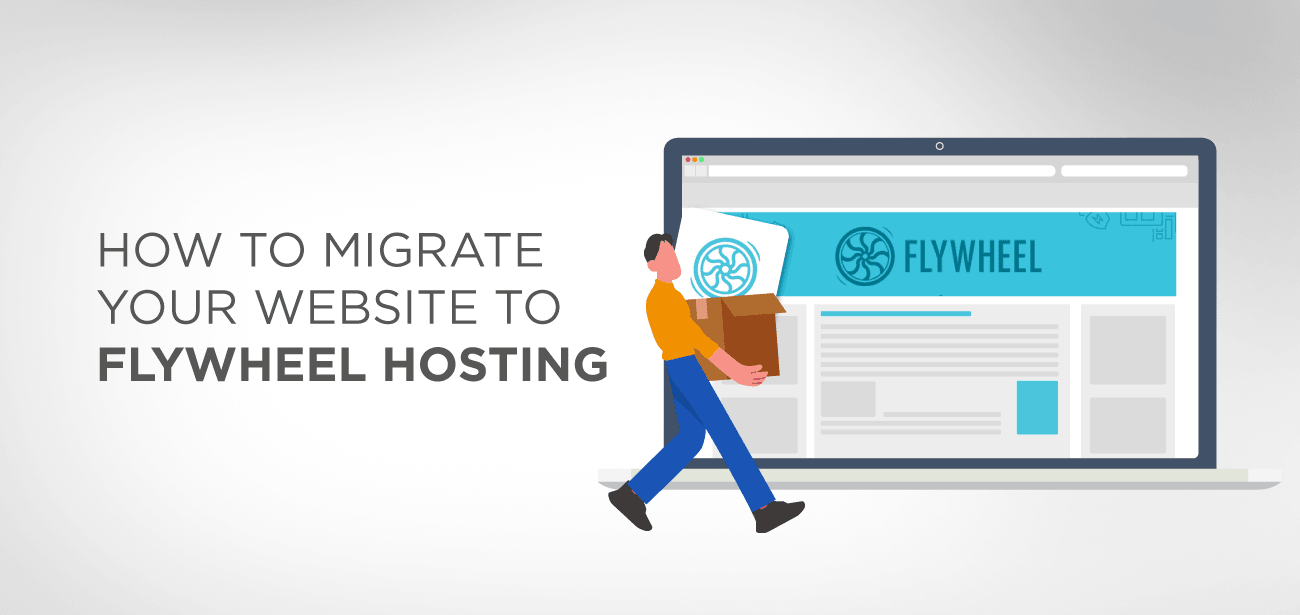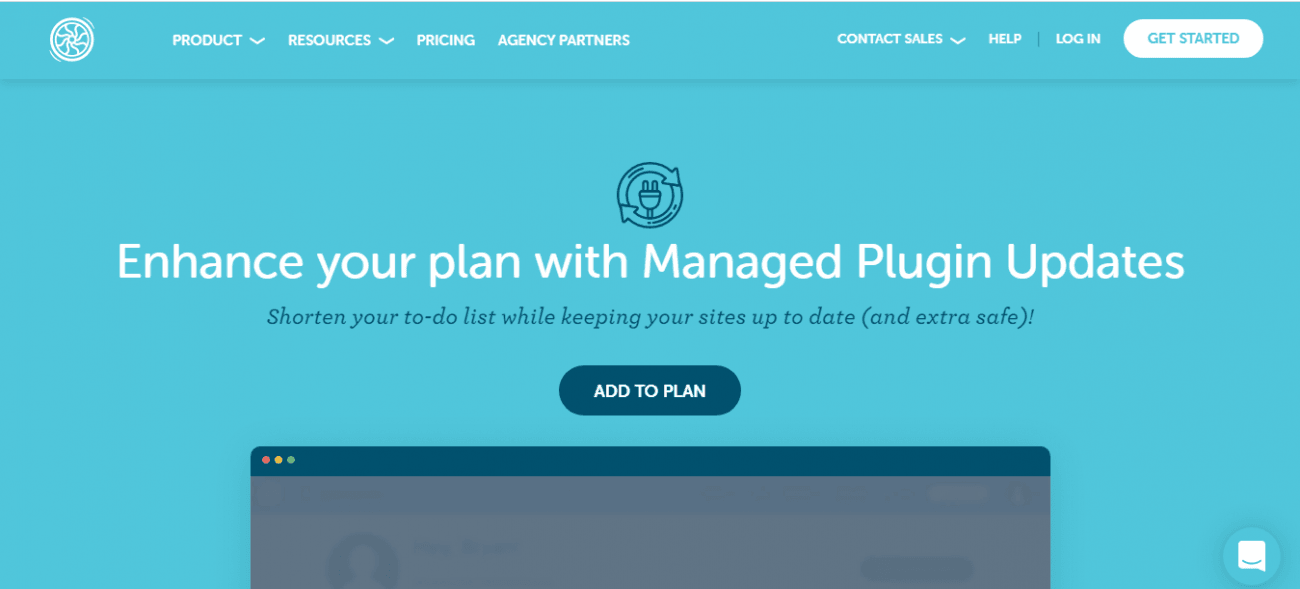Are you the one looking for migrating your website to Flywheel hosting because you want to benefit yourself from its different features? The Flywheel is a platform that provides you easy to manage to host with numerous add-ons such as one-click pushing changes to live server.
When you have to start a new host, the most frightening thing you will face is the migration process. But not anymore because Flywheel has provided numerous options and has a dedicated team for the migration process.
- About Migration
- Moving Your Site to Flywheel
- 1. Request a new migration
- 2. Select your path
- 3. Select the Migration Timeline
- 4. Choose the Flywheel Destination
- 5. Update the current site information
- 6. Provide your WordPress Credentials
- 7. Non-compulsory information
- 8. Submit your request
- 9. Check your migrated site and Go Live
About Migration
The highly trained and experienced migration team makes sure that the site is migrated smoothly like a butter. Before we move towards the guide lets, have a look at the basics first. Site migration is a process that includes copying the site from one hosting to another. However, when it comes to Flywheel’s migration, we can provide you a further breakdown of the process.
Flywheel provides WordPress hosting, which means that it gives you a one clicks installation of WordPress on the server. It offers extra security for those WordPress core files for extra safety and permanency.
During the process of migration, it is not necessary to bring along any of the WordPress core. The migration experts simply migrate content files, any significant non-WordPress root directories, and a complete copy of the database.
This migration process is straightforward and easy because we want our customer to migrate their website without stress. With numerous options to ensure they can cover up all kinds of scenarios, Flywheel has become one of the best options for you. So let’s get started.
Why Flywheel hosting is the best? The flywheel is one of the top hosting platforms of the modern age. Its fast speeds, reliable performance, and support allow you to run your WordPress site run efficiently. With the help of its amazing addons, it becomes straightforward to build a website from scratch. Furthermore, the one-click staging feature has made life easy for developers.
As a developer, addons must provide you quick publishing features along with straightforward techniques for migration on to Flywheel hosting. So let’s move on with our guide that will give you a step by step procedure through which you can easily migrate your website to Flywheel.
Moving Your Site to Flywheel
Using Flywheel should be one of your top choices when it comes to hosting your website. This guide is one of the most efficient processes through which you can quickly move your site. Just follow our step by step guide and enjoy fast and amazingly efficient flywheel hosting.
1. Request a new migration
The first step involved in migration is to request the Flywheel for migration. Go to our login page and verify your identity through your credentials. After we have verified your credentials, you can move forward with our migration process.
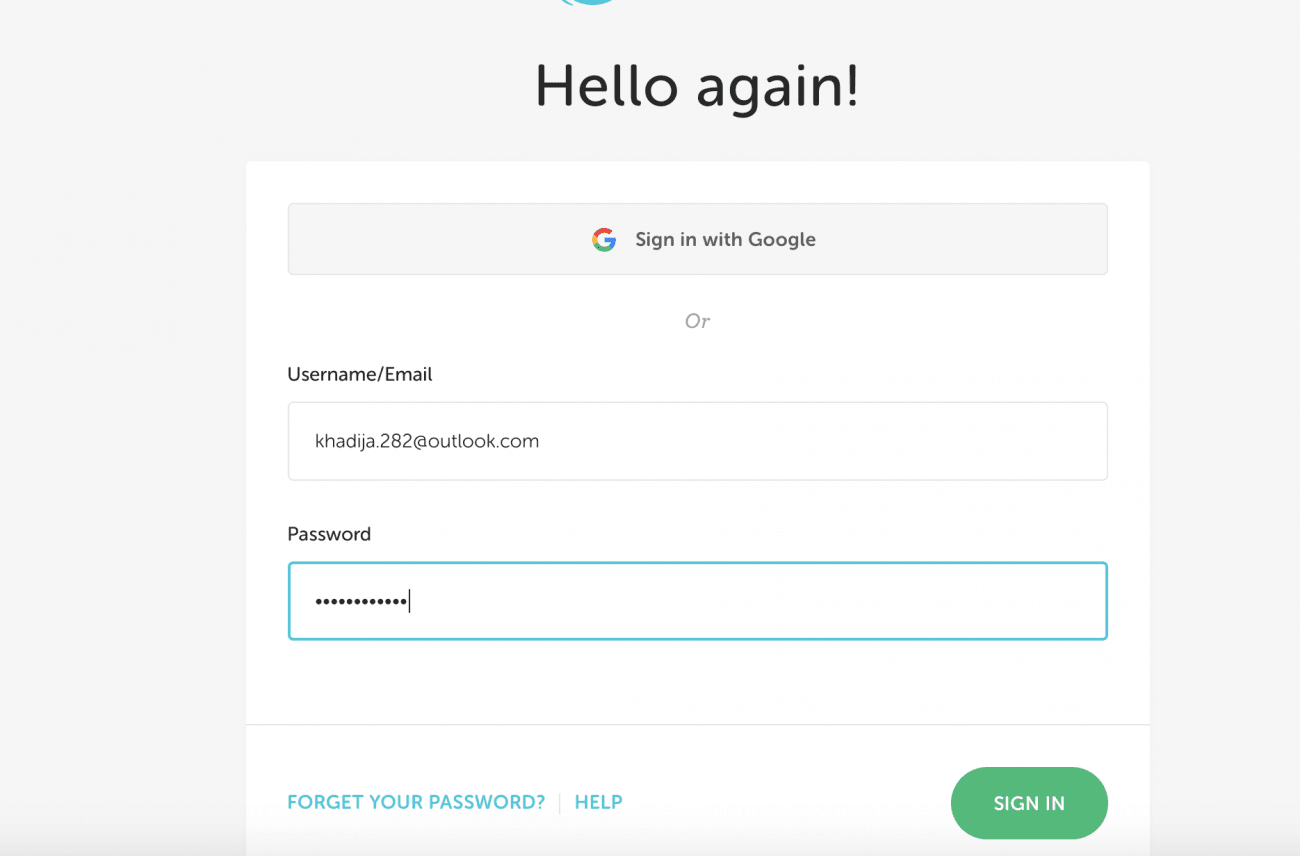
This link is also available right above the footer on the Flywheel Dashboard.
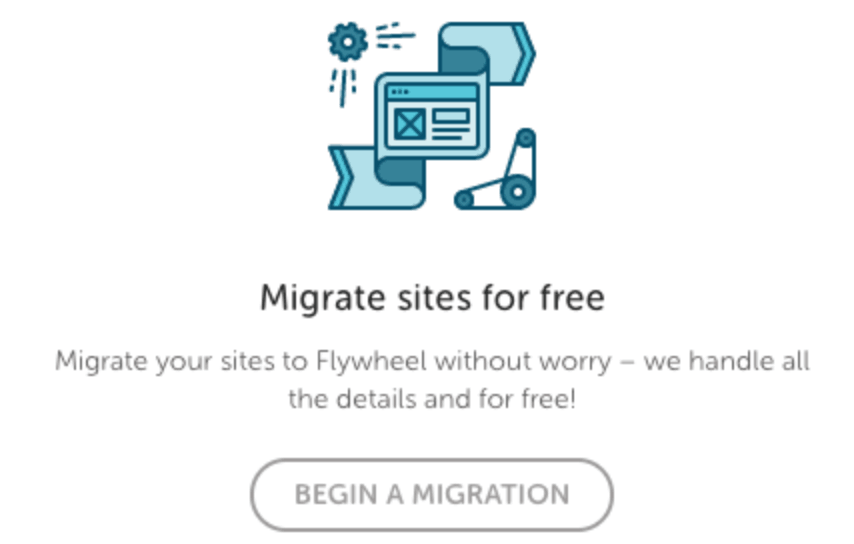
2. Select your path
Once you log into the platform, it provides you with two options. The first one is to migrate it yourself and the second one is to let Flywheel do the task. For this guide, we will be following the first method to move our site to Flywheel hosting.
There are a few people who simply don’t feel confident moving their site all by themselves. However, the process of migrating the sire is one of the quickest ways to migrate the site. So what are we waiting for let’s get on the next step?
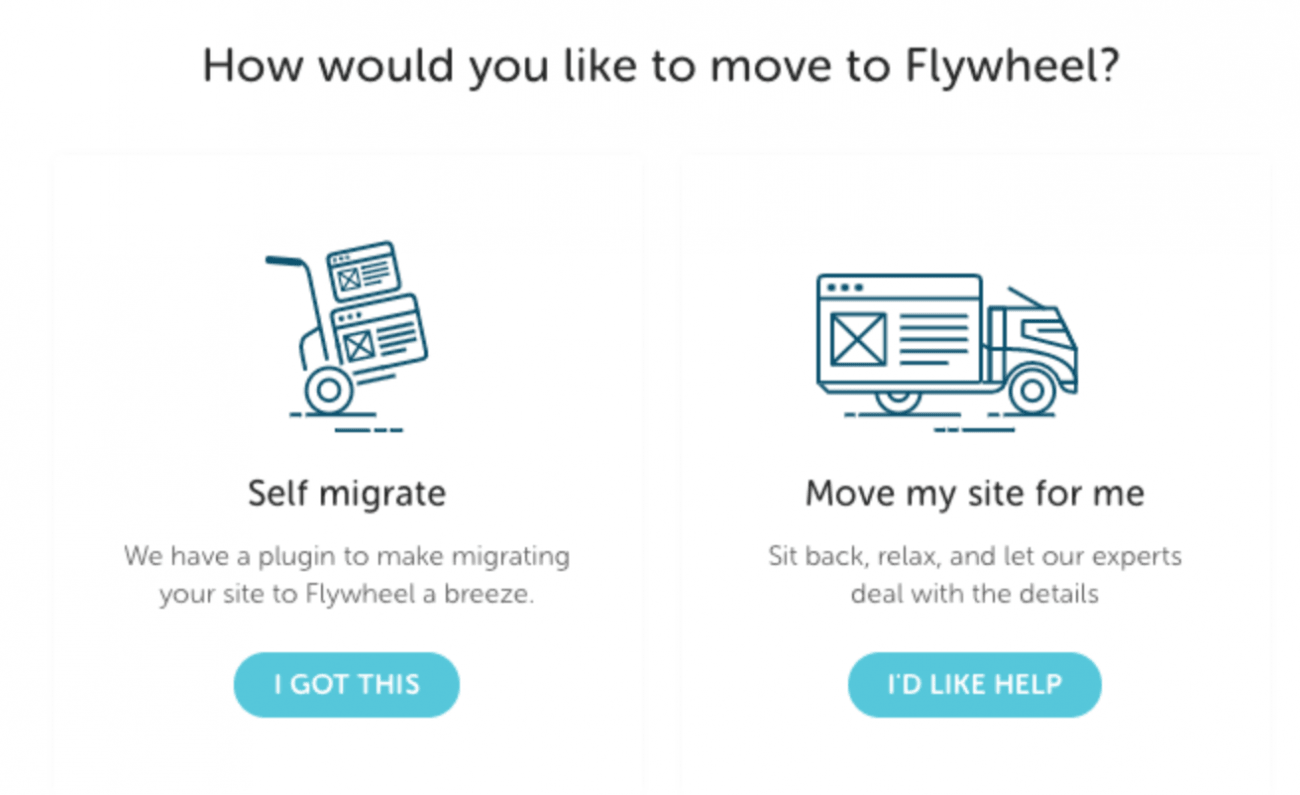
3. Select the Migration Timeline
Here you will decide how quickly this migration will take place. There are two options available, which are known as Standard and Expedition. We offer our customers free of cost, known as Standard Option.
The Standard option doesn’t charge any single bit from the customer. However, you will have to wait for three business days for the migration to be complete in this option. Whereas the Expedition option charges $49 and ensures migration is complete within eight business hours.
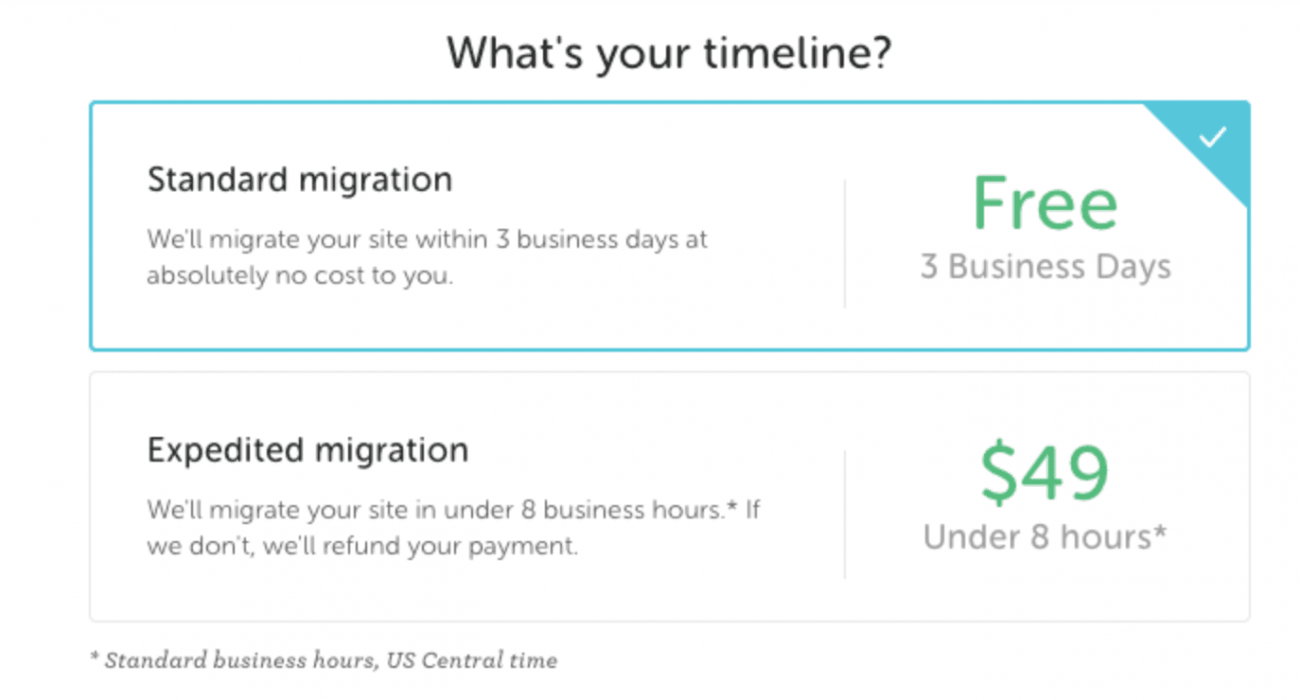
It is significant to know that migration timelines are according to the US central time. Moreover, these migration services are not available on Saturdays and Sundays. The official time for a migration is till 5 pm US Central Time from Monday to Friday. In case of urgent migrations, customers might have to utilize the self-migration option.
4. Choose the Flywheel Destination
Here in this segment, you will choose the destination where you want to have our migration experts move the site. In case you have a site created on Flywheel, and you want to move it, just select yes, and you will get the option of sites as shown below in the dropdown.
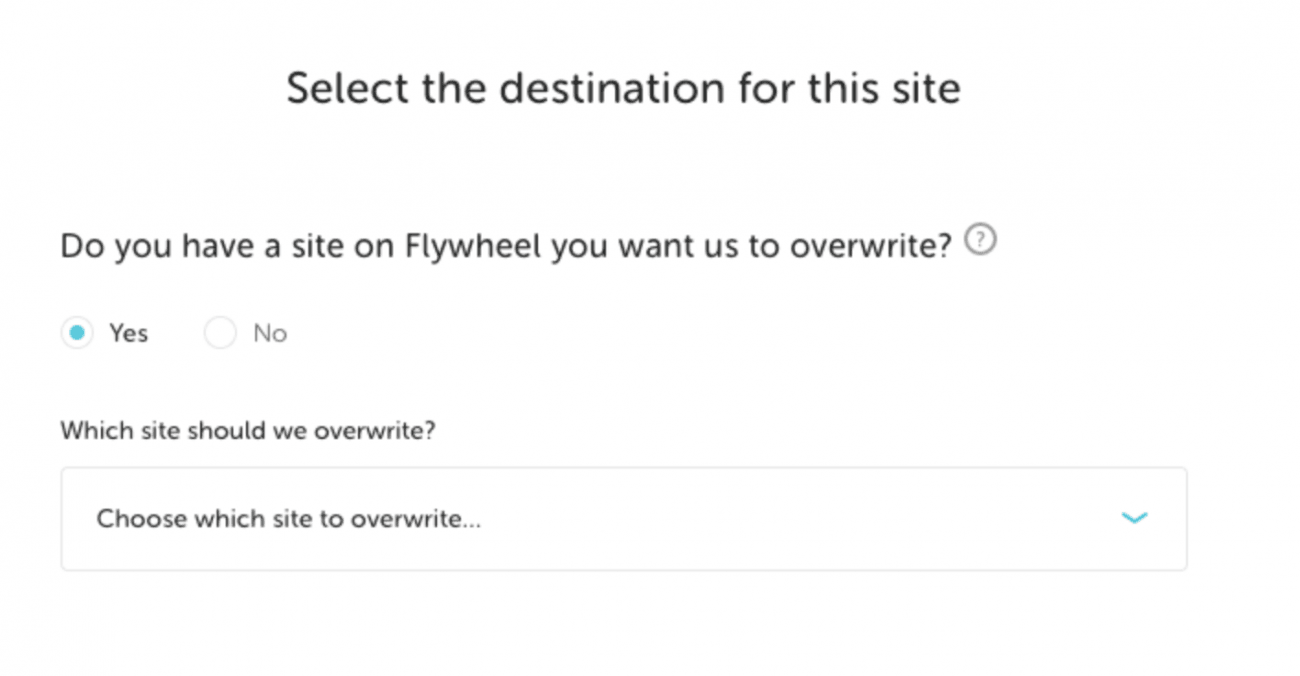
Do not worry if you have not created a site yet because Flywheel has got you covered. If you want, you can have your site migrated to an existing subscription.
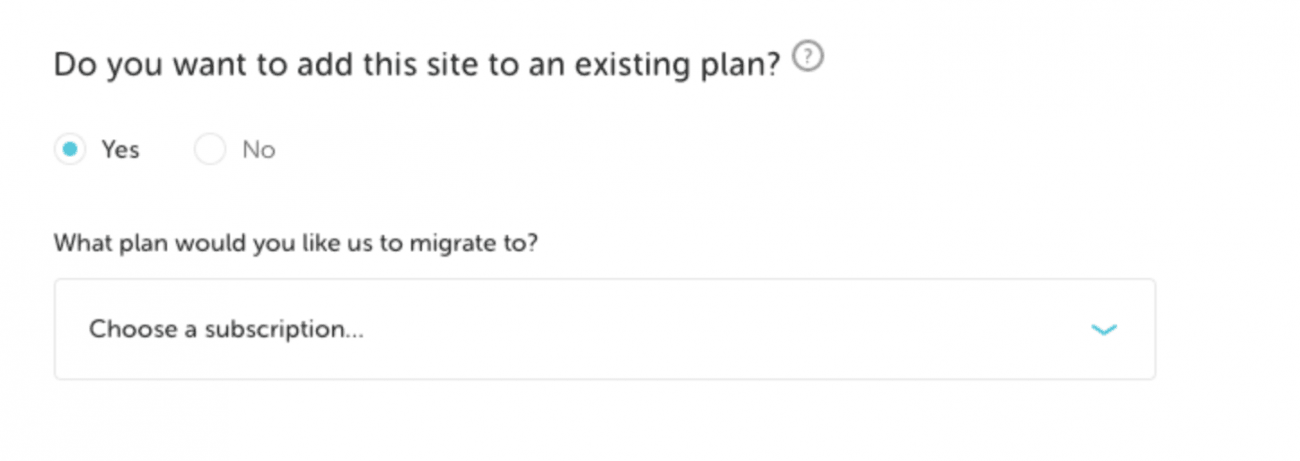
If you are not interested in existing subscription or don’t have it, then its time to start from scratch.
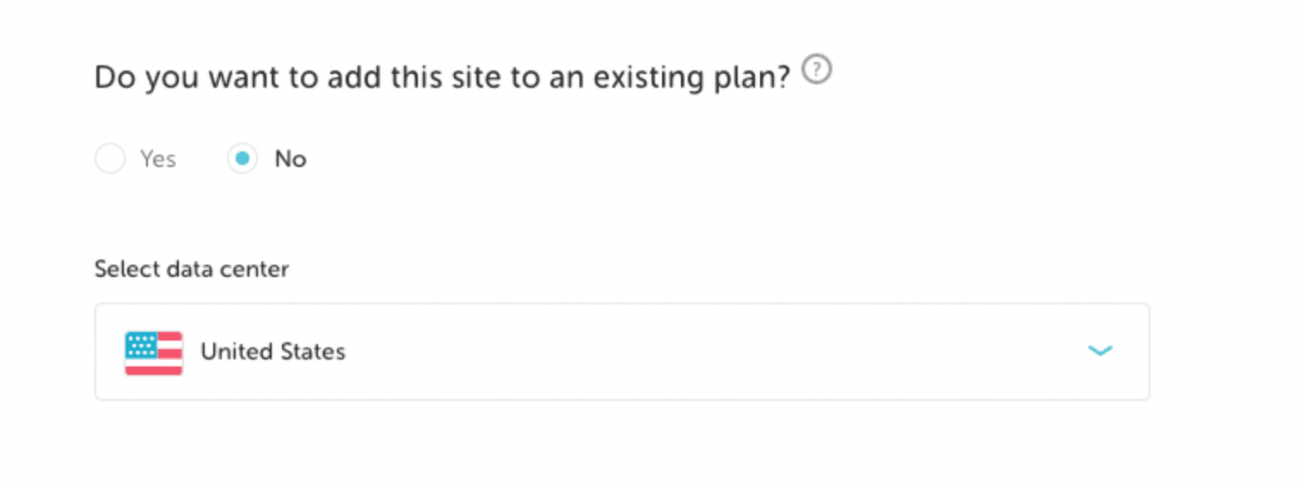
It is essential to know that if you are a part of an Organization on Flywheel, if yes, then it will ask the customer about the details such as “Who will own the site.” This option will be visible to the customers who are not overwriting their existing site or publishing their current subscription location.
5. Update the current site information
In the next section will need all your site information about the current website. Be prepared for the step way ahead as the information you will have to provide will include the site URL if the site is a multisite network, and it has root directories.
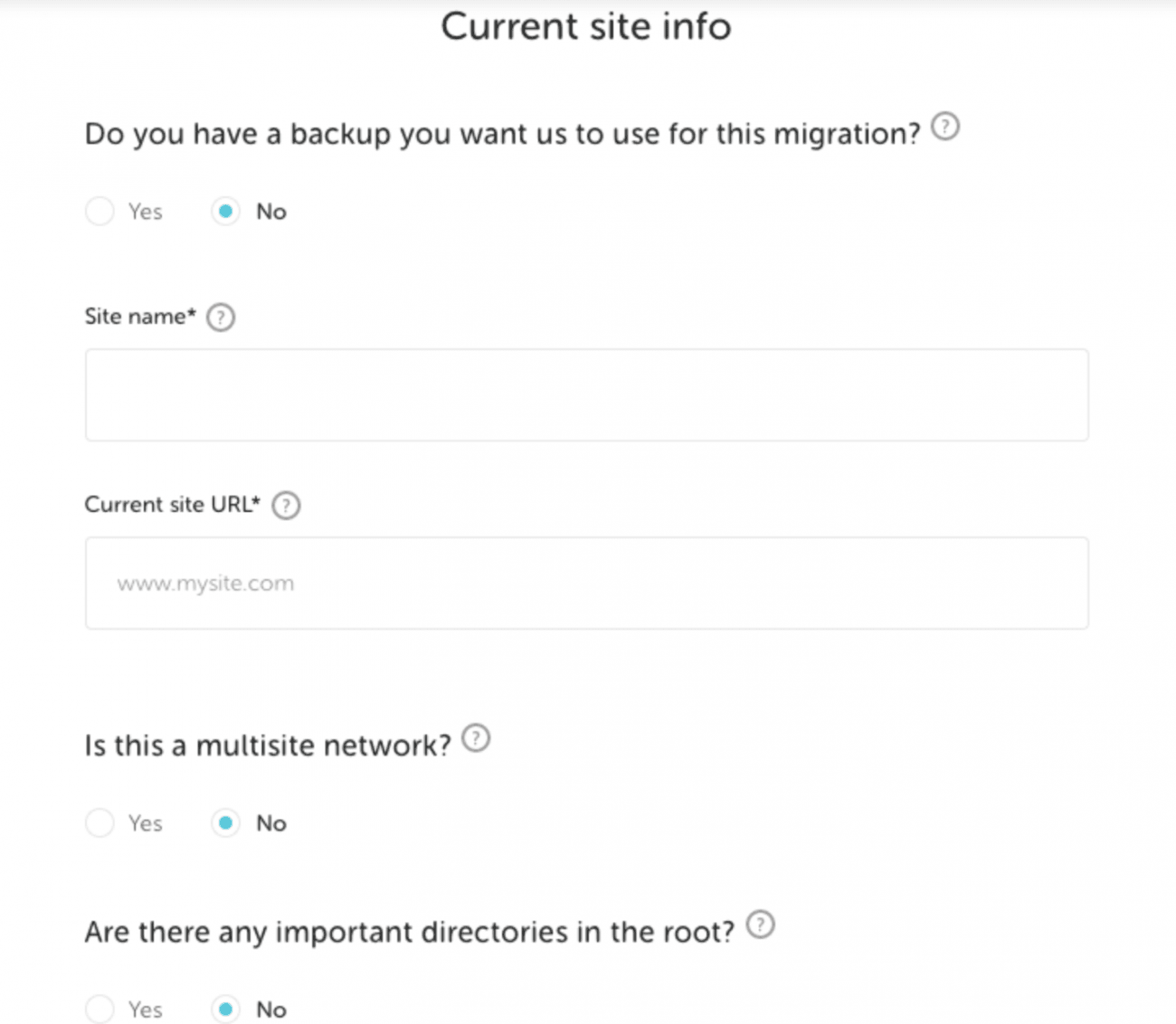
Customers face different scenarios; thus, we have various options for other techniques. In case you have developed the site locally on the system, and it is inaccessible via the internet, we provide our customers the opportunity to directly upload a full backup of the site.
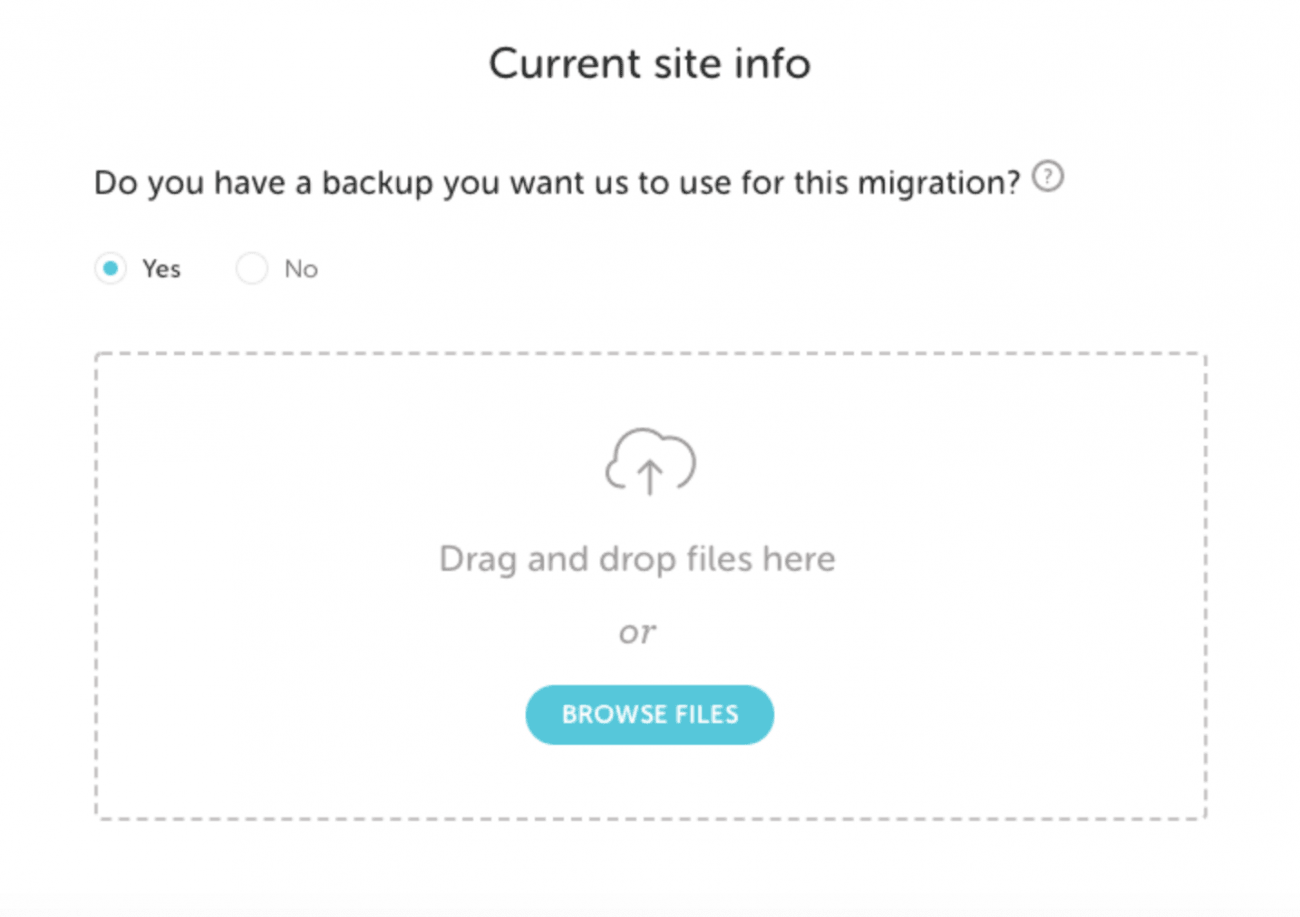
Flywheel only allows migration of a complete multisite network, so if you have a multisite network, then the best option is to migrate it on Flywheel hosting. It is important to note that Flywheel doesn’t provide any services related to subsite extraction frothy m multisite network.
Subsite extraction is considered dev work, which is not in the scope of Flywheel’s services. If you still want to continue with it, you will have to go through the Single Site Extraction Guide to complete the migration.
6. Provide your WordPress Credentials
To move your WordPress site to Flywheel hosting, you must provide your credentials so that the assigned employee could access your live site dashboard. Don’t worry; it’s not complicated. You will just have to provide us your login page, accessible via your website link/wp-admin, and give admin-level credentials.
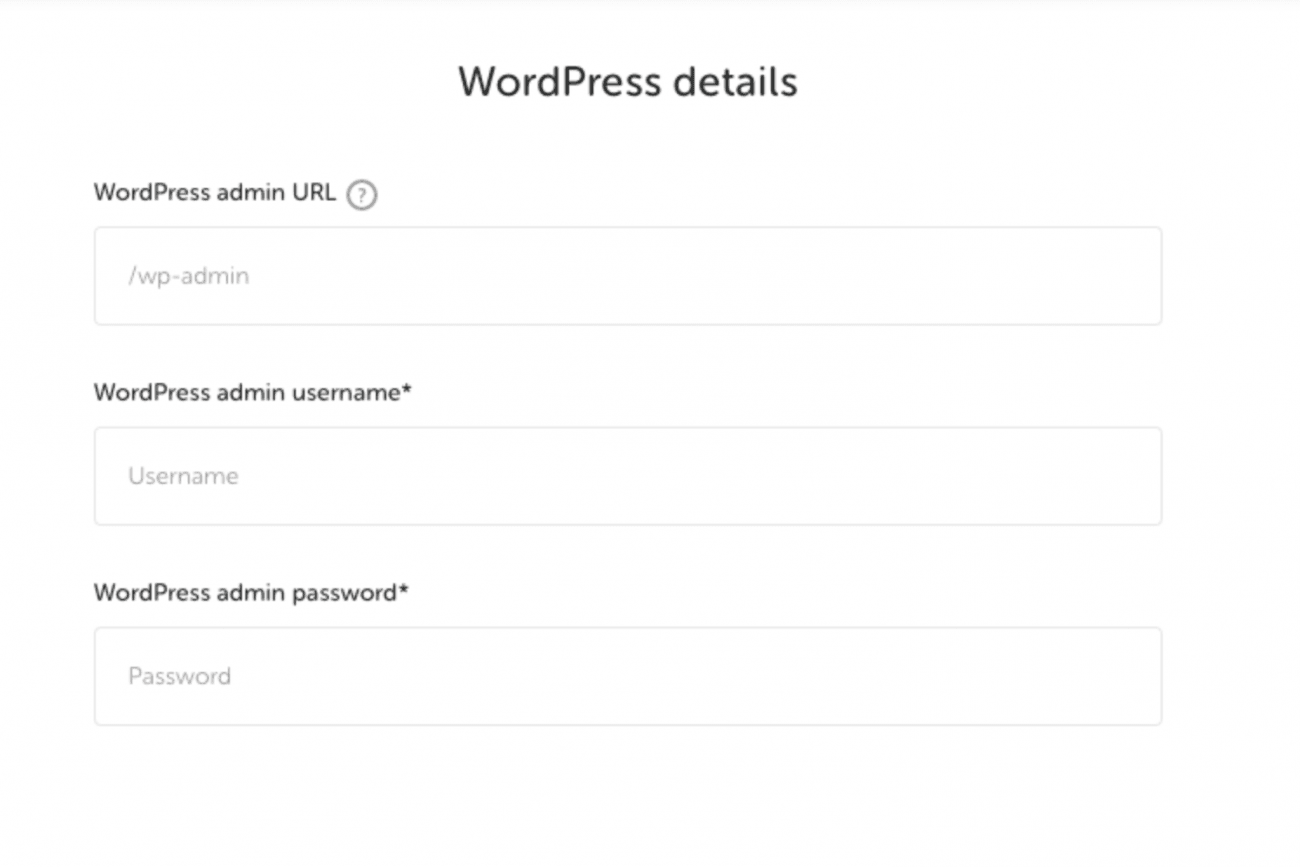
7. Non-compulsory information
We are now almost done migrating our website. In this section, we take some additional information from the user. Flywheel will ask this information only if the site is not stable or any issue while migrating any plugin.
Although hosting credentials are unnecessary, they prove to be a good fallback option for migration experts. Moreover, if you have anything extra that you want us to take care of or inform us, then it’s the place where you can note down everything for our experts. A thumbs-up message would be a good option too!
8. Submit your request
Since now the form is complete, its time for the migration request to get into the queue. As it sits in our line, any one of the migration experts at Flywheel is assigned the task. Depending upon the type of plan that you choose initially, the migration will take place accordingly.
If you have chosen standard migration, you will have to wait for the update for three business days. Whereas in Expedition migration, Flywheel will inform you within eight business hours. If you wish to get the migration to be complete urgently, you can take the self-migration path with the Migrating Your Site guide’s help.
9. Check your migrated site and Go Live
Depending upon the migration timeline, you will receive an email stating that your migration is complete and request you to review it. In the migration email, you will have the link at which you can look at your website.
Give a thorough look at your website and ensure that everything is correct and according to the plan. Suppose there is anything that is not according to what you desire ping any agent on Flywheel. If everything is according to your requirements, it’s time to follow our simple guide and GO live with the new website. Its the perfect time to get ready and sit back and relax and enjoy the fantastic features of the blazing-fast site on Flywheel.